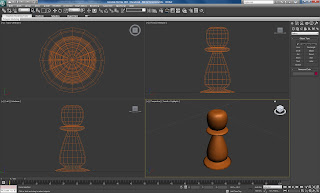I then linked the camera using the path contraint.
On the motion tab at the bottom I checked the box "follow" and this allowed the camera to follow the path more realisticly. I rotated the camera to face the motion of the path to make it seem it was from a person riding a rolercoaters perspective.
I then checked the "bank" box. This made the camera lean into the corners which made the motion seem even more realistic, though sickly!
It was a very fun tutorial although I don't think I will use a rollercoaster effect for Da Vinci's work!

The camera view (bottom right) shows what the camera sees.